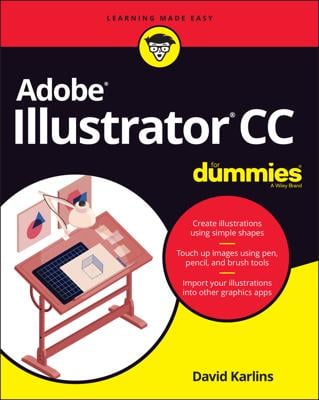Look at some of the selection tools that will help save you editing time when working in Adobe Illustrator.
Illustrator CC offers five main selection tools:

Selection: Selects entire objects or groups. This tool activates all anchor points in an object or group at the same time, allowing you to move an object without changing its shape.

Direct Selection: Selects individual points.
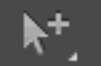
Group Selection: Hidden in the Direct Selection tool in the Tools panel and used to select items within a group. This tool adds grouped items as you click objects in the order in which they were grouped. This selection tool becomes more useful to you as you find out about grouping objects in Illustrator.
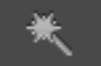
Magic Wand: Use the Magic Wand tool to select objects with like values, such as fill and stroke colors, based on a tolerance and stroke weight. Change the options of this tool by double-clicking it.

Lasso: Use the Lasso tool to click and drag around anchor points you want to select.
You can select an object with the Selection tool by using one of three main methods:
Click the object’s path.
Click an anchor point of the object.
Drag a marquee around part or all of an object.