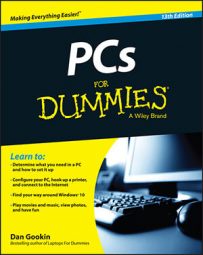No computer willingly coughs up its media for sharing. You must command Windows to provide your PC’s media as a resource, open and shared on the network. Heed these directions:
Open the Control Panel.
In Windows 10, press Win + X. In Windows 7, press the Win key. Choose Control Panel from the menu.
Below the Network and Internet heading, click the link View Network Status and Tasks.
The Network and Sharing Center window appears.
From the left side of the Networking and Sharing Center window, click the link Change Advanced Sharing Settings.
Scroll down the list to locate the Media Streaming entry.
You may need to click one of the down-arrow buttons to expand part of the sharing settings to find Media Streaming.
Click the Choose Media Streaming Options link.
The Media Streaming Options window appears.
Click the Turn On Media Streaming button.
If you don’t see that button, media sharing is already configured. You’re done. Otherwise:
The screen that appears lists network computers and various sharing options. You can fiddle around here, but everything is pretty much set to share pictures, videos, and music from your PC to those network devices.
Click the OK button, and close the various other windows you’ve opened.
You’re all done.
Your PC is now sharing its media to other network devices. It’s the digital equivalent of a Craigslist ad saying, “Come into my house and take my pictures, albums, and videos,” but far less chaotic.