The contextual menu in Adobe Creative Cloud is an incredibly useful, quick way to make selections or issue commands, and it’s available in all kinds of applications. Contextual menus include some of the most useful commands you may find yourself choosing repeatedly.
A contextual menu is similar to the other menu types; however, it’s context-sensitive and opens when you right-click (Windows) or Control-click (Mac) something in the application. Contextual means that which options appear on the menu depend on which object or item you right-click (Windows) or Control-click (Mac).
For example, if you open a contextual menu when the cursor is over an image, commands involving the image are listed on the menu. However, if you right-click (Windows) or Control-click (Mac) the document’s background, you typically see options that affect the entire document instead of just a particular element within it.
You can therefore select common commands specifically for the item you’ve selected. This figure shows a contextual menu that appears when you right-click (Windows) or Control-click (Mac) an object in Photoshop.
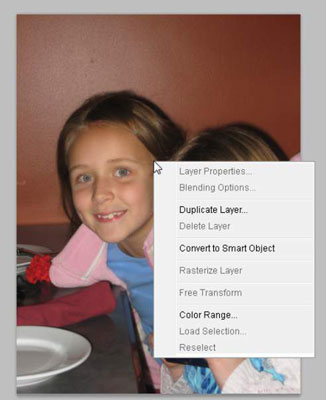
The tool you select in the Tools panel may affect which contextual menus you can access in a document. You may have to select the Selection tool first to access certain menus. If you want to open a contextual menu for a particular item in the document, make sure that the object is selected before you right-click (Windows) or Control-click (Mac).
If you’re using a Mac, you can right-click to open a contextual menu if you have a two-button mouse hooked up to your Mac. Otherwise, you press Control-click to open a contextual menu.






