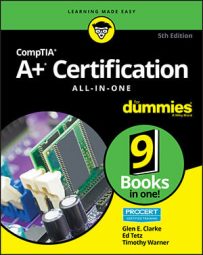-
Contrast ratio: A value measuring the brightness of different colors such as white versus black. The larger the ratio, the better the picture quality on the display.
-
Component/RGB: Most analog video signals are composed of Red, Green, and Blue signals which are typically delivered over either VGA or S-Video connectors. However, some older high end monitors may include three separate RCA connectors to deliver each signal over a unique or separate wire.
-
Native Resolution: The actual resolution of a monitor as opposed to the display resolution that may be set lower which scales the image to the display area of the monitor.
-
Creation of files: You can create a file in any folder on your hard drive by right-clicking in an empty area and choosing a document type from the New menu. Files can also be created from applications by choosing the application’s save feature.
-
Dxdiag: A troubleshooting utility for Windows that allows you to troubleshoot DirectX components on the system, such as driver version and settings.
-
Grayware: A term used to describe software that performs unwanted actions. Grayware encompasses malicious software such as adware and spyware. Be sure to have malware protection software loaded on your system to protect against forms of grayware.
-
Spam: An unsolicited email message. Today’s email servers are being hit with a wealth of unsolicited email messages a day from companies that are trying to sell services or products. Be sure to configure spam filters on your email servers and email clients.
-
Media readers: Popular add-on devices that allow you to read different types of memory cards and flash cards. Most systems today have media readers located on the front panel of the computer in place of a floppy drive.
-
KVM switch: A device that allows you to share a keyboard, video device (monitor), and mouse between several computers while being able to quickly switch between them.
-
Front panel connectors: The front of the PC has a number of connectors on the front panel. These connectors include USB connectors, microphone, headset, and possibly a FireWire connector.
-
Reset page count: A troubleshooting tip for printers — if you find the printer reports low toner and you know there is more than enough toner available then it could be that the printer is gauging the toner level by the number of pages printed. Find out how to reset the page count on your printer to get rid of the low toner error.
-
Administrative shares versus Local shares: Administrative shares are default shares on a Windows machine that allow an administrator to remotely connect to the machine while a local share is any shared resource that the administrator has created. Examples of administrative shares are the root of each hard drive being shared as
C$orD$and the Windows directory being shared asAdmin$. -
Permission propagation: Permission propagation is when you set permissions on a parent folder and you want those settings to apply to all sub folders as well. To propagate the permissions to sub folders you will choose the Advanced button when setting NTFS permissions and choose to replace permission entries for all child objects.
-
Avoid trip hazards: You may create trip hazards when doing things like testing a replacement network cable by using a network jack which is further away or laying out tools and computer components in a walkway by a desk. Always ensure that you are not needlessly risking the safety of yourself or others.
-
Heavy devices: Most computer equipment is light enough for a single person to handle while many servers and UPSs will require two people to move or place in a server rack. Always ensure that you have help for these and other heavy items and bend with your knees to prevent injury.
-
Hot components: As equipment is used, many components will build up heat, which can injure you. This is especially true of both computer and printer components. When servicing equipment, ensure that you exercise proper care when hot components are present.
-
Odors: When troubleshooting system components be aware of unexpected odors or smells that may lead you to the source of the problem or signal an immediate danger. For example, burned smells could identify overheating components or melted connectors.
-
Alerts: A function found within Performance Monitor (perfmon.msc) which allows you to monitor performance counters and perform an action when the counters are beyond a desired threshold. The action could be logging in the Event Log, generating a network message, starting a performance data log, or running a custom command.
-
Taskbar: The bar at bottom of the Windows desktop which displays the Start menu, all open applications and documents, and contains the system tray (systray).
-
Systray: The systray (or system tray) is on the right side of the taskbar and displays many running processes, known as background processes, that run in the background but do not have a visual interface until you click on the icon in the system tray. Most of these processes are accessed by clicking or right-clicking on the icon in the system tray so that you can change the settings of the running program or terminate the process by choosing quit or exit from the menu that appears. If there are too many items to display, they can be shown by clicking on an arrow on the left of the systray.
-
Removal of peripherals: One of the processes in the systray is the Safely Remove Hardware tool. When you insert devices such as a USB flash drive an icon appears in the systray for the removable hardware. By clicking on this icon you will see a list of devices that can be stopped and safely removed when you are ready to unplug the drive.