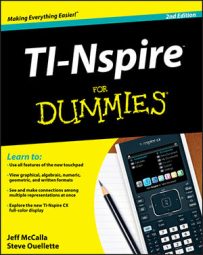In the Lists & Spreadsheet application on the TI-Nspire, you can perform a variety of editing tasks — such as cutting, copying, or pasting — on entire rows or columns. To do so, you must first highlight the rows or columns with which you want to work. Here’s how:
-
Select column. You have three choices to select an entire column:
-
Move the cursor to the column/list name area located at the top of the column and press the

key once more to select the column.
-
Position the cursor anywhere in the desired column and press [MENU]→Actions→Select→Select Column.
-
Take advantage of another clickable area. Move your cursor over the capital letter that names the column and click the letter to select the column.
-
-
Select row. You have three choices to select an entire row:
-
Move the cursor to any cell in column A and press the

key once more to select the row.
-
Position the cursor anywhere in the desired row and press [MENU]→Actions→Select→Select Row.
-
Take advantage of another clickable area. Move your cursor over the number that names the row and click the number to select the row.
-
-
Select multiple rows or columns. After selecting a row or column, press and hold the [SHIFT] key. While holding this key, press the Touchpad keys to select additional rows or columns.