In the TI-Nspire Lists & Spreadsheet application, you have the option of entering numbers, text, and mathematical expressions into a cell. You can also access a variety of formulas and commands from the Catalog menu.
How to enter numbers and type text
To enter a number in a cell, simply select the cell, type the number, and press [ENTER] to move to the next cell in the column. Notice that the information you are entering in the cell also appears in the entry line at the bottom of the screen. This is quite helpful if you are entering numbers with several digits.
TI-Nspire deals with text in the very same way. Using the alpha keys, type your text and press [ENTER].
To enter text as a string, you must use quotes, press [CTRL][x], and then type your text.
When you enclose text in quotes, your text is grouped, allowing words to be referenced elsewhere from within the Lists & Spreadsheet application.
How to evaluate mathematical expressions
You can evaluate simple or complex mathematical expressions in the Lists & Spreadsheet application. Just make sure that you press the [=] key before typing the expression. The first screen shows you how to enter an expression (first screen) and the second screen shows the resulting value of the expression after you press the [ENTER] key. Notice that moving back to cell A1 reveals the mathematical expression in the entry line at the bottom of the screen.
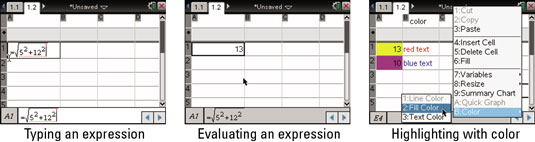
How to highlight data with color
You can use color in the Lists & Spreadsheet application to highlight important parts of the data. Right-click ([CTRL][MENU]) to access the Color tools. You can highlight a cell by using the Fill Color tool. Alternatively, you can change the color of the text in a cell by using the Text Color tool. See the third screen.
How to use the TI-Nspire Catalog
To evaluate more sophisticated expressions, press
to access the Catalog. The first screen shows the Catalog. At the bottom of the screen is a syntax example for the highlighted item. The second screen evaluates the random integer command. The last screen incorporates the syntax into the formula row of a spreadsheet.
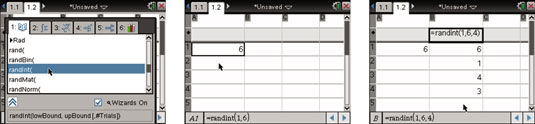
Don’t forget to press the [=] key before entering an expression to be evaluated.





