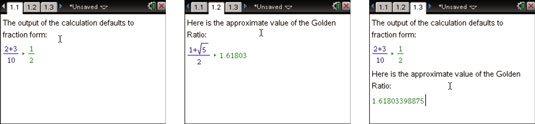In the TI-Nspire Notes application, you can evaluate expressions using interactive math boxes. Press [MENU]→Insert→Math Box to type a mathematical expression in the TI-Nspire Notes application. Alternatively, press the shortcut key sequence [CTRL][M] to access the Math Box option.
Pressing some keys, such as [10x], automatically opens a math expression box.
When you open the Math Box tool, a dashed box opens and you can type your expression within this box. Press [ENTER] to evaluate the math box. Press the
key to move out of the dashed box and resume normal typing.
Text contained in a math expression box is italicized, just as in the Calculator application. However, some text (such as delvar) appears nonitalicized, indicating that you have typed a system command.
In the first screen, a fraction was typed in a math expression box and [ENTER] pressed to evaluate it. Notice that the answer is in simplified form and the answer is in a different color. In the next screen, an expression is typed to represent the golden ratio. Because this is not a TI-Nspire CAS, the answer displays as an approximate decimal. The third screen shows the math boxes after the attributes have been changed.