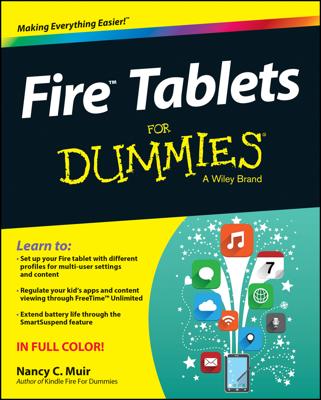There are several things you can do to control how things appear on a page in the Kindle Fire e-reader. First, you can make text larger or smaller. Second, you can adjust the width of margins. You can also modify spacing between lines. Finally, you can choose a white, black, or sepia-toned background for a page.
To control all these settings, tap the page to display the Options bar, and then tap the Font button (the one with a capital and lowercase A).
Font Size: Tap a particular font sample to change the size.
Line Spacing: Choose how much space to put between lines.
Margins: Choose the margin setting you prefer.
Color Mode (black on white, white on black, black on sepia): Tap a setting to display a different color page background. A sepia background may make reading easier on your eyes, for example.
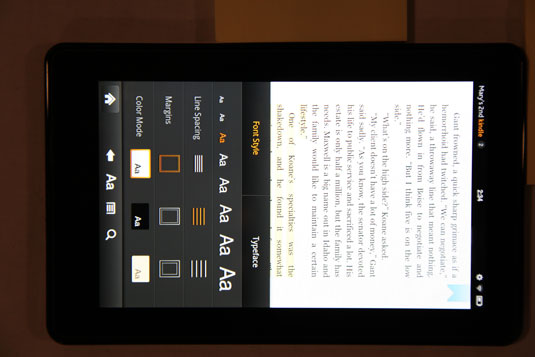
You can adjust brightness manually or have Kindle Fire do it automatically. Tap the Quick Settings button at the top-right corner of the screen, and then tap the Brightness button. If you turn Automatic Brightness on, the Kindle Fire will adjust brightness of the screen to compensate for ambient light conditions.
If you turn Automatic Brightness off, you can use the slider to adjust brightness. Press the circle on the slider and move it to the left or right to adjust brightness.