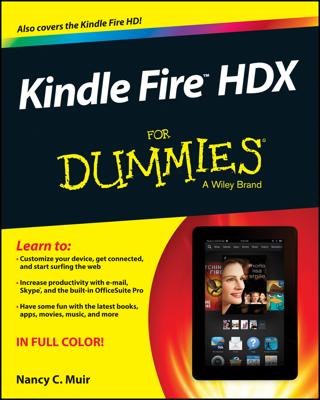The fastest, easiest, and most convenient place to find Kindle Paperwhite content is at the Amazon Kindle Store, which makes sense because Amazon invented the device. One common misconception is that you have to buy all Kindle content from Amazon. This isn't true. Although Amazon makes shopping for Kindle Paperwhite content simple, you can find plenty of other online stores that sell Kindle-compatible e-books.
Search and browse on your computer
Amazon has a specific Kindle Store that makes it easy to search for Kindle Paperwhite content. Using your computer, go to Amazon; from the Search drop-down list, choose Kindle Store to restrict your search to Kindle-specific content.
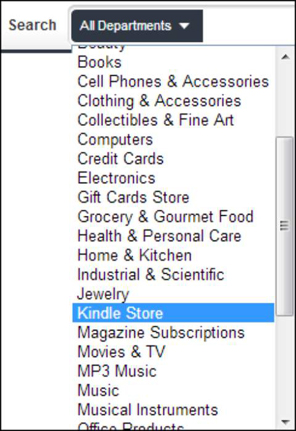
In the Search field, type the words for your search. Type a few words of the title. Or type the author's name. Type a few words, click the Go button to the right of the Search field, and voilà! If anything on the topic is in the store, it appears in the search results. With millions of Kindle-compatible e-books in the store and 180,000 exclusive Kindle titles, something will appear!
If you're more of a browser and less of a searcher, Amazon makes that easy, too. After you choose the Kindle Store, a bar appears below the search bar, listing the departments in the Kindle Store:
Buy a Kindle
Kindle eBooks
Advanced Search
Daily Deals
Free Reading Apps
Kindle Singles
Newsstand
Accessories
Discussions
Manage Your Kindle
Kindle Support
One frequently asked question at KindleBoards is "How do I contact Kindle support?" Just click the Kindle Support link.
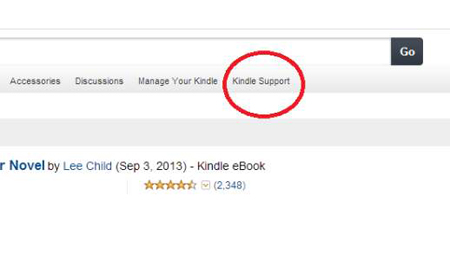
Click the Kindle eBooks link, and you land on a page that should happily satisfy your browsing dreams. In the center of the page are lists such as Kindle Select, which features 25 noteworthy books for the week, New & Noteworthy Kindle Books, Picks for You, and other options (note that this page changes frequently) with the book covers prominently featured.
The left side of the page includes multiple categories to start your search, with Kindle Book Deals at the top of the list. Here you'll find Kindle Daily Deals, Monthly Deals ($3.99 or less), and the Big Deal — up to 80 percent off more than 350 books. The next category, Popular Features, includes Kindle Best Sellers, The New York Times Best Sellers, and Editor's Picks. Third on the list are categories for searching specific topic areas, so you can drill down a bit more while browsing. Click the link, and you're presented with a plethora of choices to capture your fancy.
The right side of the page shows a number of lists that are updated hourly, including the Top 100 Paid and Top 100 Free. Kindle Daily Deals are featured prominently at the top of the screen, along with a button to allow you to subscribe so you never miss a single deal.
Even though over a million Kindle-compatible e-books are in the Kindle Store, still millions upon millions of printed books are in the world. Unfortunately, they aren't all available in a Kindle edition. If a particular book you want is for sale at Amazon (U.S.) in print form, but not in a Kindle edition, click the Tell the Publisher!
For example, popular author J.K. Rowling was originally opposed to e-books, but the Harry Potter series became available for purchase in 2012. The Potter books are available also to borrow for free through the Kindle Owners' Lending Library. Consumer demand likely influenced these changes.
Search and browse on your Kindle Paperwhite
"Wait a minute!" you're saying, "I don't want to use my computer to search for e-books. Can I search from my Kindle Paperwhite?" Of course you can! Simply tap the Store icon on the toolbar. If the wireless in not turned on, you will receive a message to take your Kindle Paperwhite out of Airplane mode.
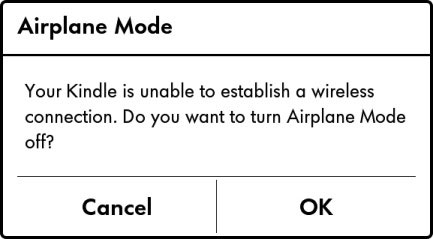
If you have a Wi-Fi–only Kindle Paperwhite, you need to be somewhere with a Wi-Fi hotspot. If you have a Kindle Paperwhite 3G, you should be good to go anywhere that has 3G service.
When the wireless is on and has a good connection, tap the Shop in Kindle Store icon (this looks like a shopping cart) or tap the Menu icon (this looks like three stacked horizontal lines) and select Shop in Kindle Store from the drop-down menu that appears.
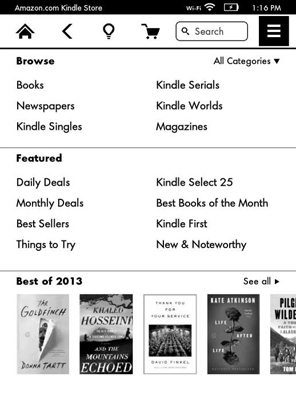
At the top of the screen, you have the option to browse Books, Newspapers, Kindles Singles, Kindle Serials, Kindle Worlds, and Magazines. As you move down the page, you can browse the Daily Deals, Monthly Deals, Best Sellers, Kindle Select 25, Best of the Month, Things to Try, and New & Noteworthy. The bottom panel changes frequently. In the figure above, it displays the Best of 2013.
Other times, the bottom panel might feature Recommended for You: books that might be of interest to you based on your prior purchases. The more you buy from Amazon, the more tailored the recommendations are to your interests.
At the top of the screen is a Search field so that you can search the store, just as you do from your computer. Tapping in the Search field displays the onscreen keyboard. Type an author's name, the title of a book, or a search term.
To exit the store and return to the Home screen, tap the Home icon or the Back icon.
Sample content
When you find a book that intrigues you, you can send a sample to your Kindle Paperwhite to decide whether you really want to purchase it. Samples consist of the first 10 percent of the book, which is usually enough to give you a flavor of the writing. Sometimes the first 10 percent of a book is mostly the front matter, and you never get to the good stuff.
If that's the case, it will likely deter you from buying the book! However, this is becoming less of a problem than it was in the early days of Kindle e-books. Publishers seem to be aware of the issue and are formatting their e-books so that relevant content is included in the sample, allowing a potential buyer to make an informed purchase decision.