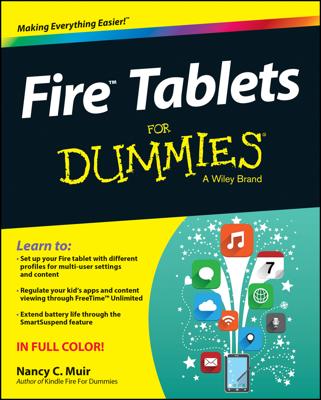Some of your personal documents that you load on your Kindle Paperwhite may be PDF documents. The Kindle Paperwhite can read PDF documents natively — in other words, without converting them.
The Kindle Paperwhite handles PDF documents differently from how it handles text in the usual Kindle format:
PDF documents are displayed with the text and graphics laid out exactly as in the original PDF document. You can't change the layout, font size, typeface, line spacing, and words per line.
You can zoom in on a PDF document by unpinching. Note that this is different than increasing the font size. The text doesn't reflow; instead, you see an enlarged view of a section of the screen. You can then pan around the screen by sliding your finger on the display. To zoom out, pinch the screen (move two fingers together). You can’t turn the page while zooming in.
You can adjust the contrast of the displayed document by tapping the Menu icon.
At the bottom of the screen, your Kindle Paperwhite displays the original PDF document's page numbers.
Why would you want to read a document in PDF format? Many PDF documents are highly formatted with columns, tables, and figures that do not convert well to Kindle Paperwhite format. Although you lose the ability to make notes and marks in a PDF, you are able to read the document as originally presented.
The Kindle Paperwhite does not support reading PDFs in landscape mode.
Do you want to use Kindle Paperwhite features such as changing font size and making notes? When e-mailing the PDF file, simply convert the file to Kindle format (AZW) by typing CONVERT in the subject line of your message. If you do this, look carefully at the formatting of the PDF to make sure that a converted file is going to be acceptable to you for reading.