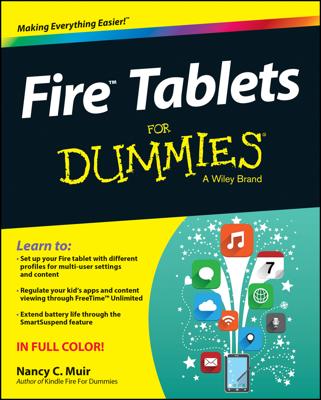When you have a doc on your Kindle Fire, you can view it and also share it with others as an e-mail attachment. Follow these steps to attach a doc to an e-mail message:
Tap the Apps button on the Home screen.
A list of installed apps appears.
Tap the E-Mail app.
The E-Mail app opens.
Tap your Inbox and then tap the compose icon.
This is the symbol of a small box and pencil at the bottom of the screen, to the left of the Search button.
A blank e-mail form appears.
Enter a name in the To: field, a subject, and a message.
Tap the Attach button at the bottom of the screen.
In the menu that appears, choose to attach an item from the photo Gallery or Quickoffice. If you choose Quickoffice, you can then tap on the Recent Documents or Internal Storage folders. Internal Storage will include folders for various libraries, including Documents.
Tap Send.
Your document goes on its way, attached to your e-mail.