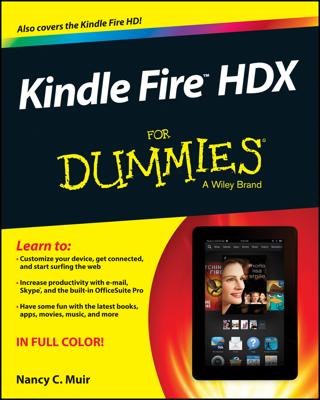You don't have to purchase e-books from Amazon. E-bookstores are popping up all over the Internet, and with the popularity of the Kindle family of e-readers, most of these stores sell Kindle-compatible content. Publishers may also sell content directly from their websites. Exploring different options allows you to find some hidden gems. The following list is a sampling of what can be found at various online booksellers:
General indie (independently-published) e-books: Smashwords
Romance: All Romance eBooks
Science fiction, speculative fiction, and paranormal romance: Baen
Professional and academic subjects: Taylor & Francis
Gay, lesbian, bisexual, and transgender fiction: LGBT e-Bookshop
Horror and dark fiction: Darkfuse
How to buy from an e-bookseller
In general, purchasing from an e-bookseller is a fairly straightforward process that involves the following steps:
Register for an account with the seller.
The seller usually requires your name, address, e-mail address, and information about preferred form of payment.
Some sites e-mail your Kindle purchases directly to your Kindle Paperwhite. If that's the case with the seller, enter the information it needs when you register.
You can find your Kindle Paperwhite's e-mail address in the Manage Your Kindle section of your Amazon account. You can also find it directly from your Kindle Paperwhite. Tap Menu→Settings→Device Options→Personalize Your Kindle. The Send-to-Kindle Email is the third item on the list that appears.
Add the e-bookseller to the approved list of senders who can deliver content to your Kindle Paperwhite.
To do this, on your computer:
Log in to your account at Amazon, choose the Manage Your Kindle option, and in the column on the left side of the page, click Personal Document Settings.
Your Kindle Approved e-mail list is in the middle of the page.
Add the partial e-mail address for the e-bookseller by clicking the Add a New Approved E-mail Address link.
Adding a partial e-mail address, such as @ebookseller.com, authorizes multiple senders from that account to send content to your Kindle Paperwhite.
Make sure to add your own e-mail address(es) to your Kindle Approved e-mail list so that you can send documents to your Kindle Paperwhite.
When you e-mail content to your Kindle Paperwhite, Amazon charges 15 cents per megabyte with a 3G wireless connection but has no charge for content delivered via Wi-Fi. Note that this fee applies to users in the United States. 3G wireless transfers are 99 cents per megabyte outside the United States.
If you set your maximum delivery charge to zero cents under Whispernet Delivery Options in your Personal Document Settings, Amazon will deliver e-mailed content only when you have a Wi-Fi connection.
Browse and identify e-books you want to buy and then add them to your shopping cart.
At the time of purchase, select the format for your e-book.
Ideally, you want to buy e-books with a PRC extension, the preferred format for the Kindle Paperwhite. If PRC isn't available, look for MOBI. Other choices, not as desirable, are TXT or PDF.
Do not purchase e-books that are listed as secure Mobipocket or secure MOBI because they do not work on the Kindle Paperwhite!
Complete your purchase by either having the file e-mailed to your Kindle Paperwhite (if that's an option through the site) or downloading the file to your computer.
Files purchased outside Amazon are not stored in your Cloud. You need to back up the files on your computer.
An e-bookseller might go out of business, so it's a good idea to back up content you purchase from sources other than Amazon.
The following formats are compatible with the Kindle Paperwhite:
AZW, AZW1, AZW2, AZW3 are the various iterations of the proprietary format developed by Amazon for its Kindle-compatible e-books. Content purchased from Amazon has one of these extensions.
MOBI is a file format developed by Mobipocket; it's widely used and compatible with the Kindle Paperwhite. Note, however, that secure Mobipocket or secure MOBI files do not work on a Kindle Paperwhite.
PRC, which stands for Palm Resource Compiler, is equivalent to MOBI and is the standard file format for the Kindle family of e-readers.
TXT is a simple text file.
PDF is the Adobe Portable Document Format. The newest generation Kindle e-readers, including the Kindle Paperwhite, have a built-in PDF reader. You can send or e-mail the file to your Kindle Paperwhite or copy it to the Kindle Paperwhite via USB.
DOC and DOCX are files created by Microsoft Word, a word-processing program. A Word document can be converted to work on the Kindle Paperwhite. The easiest method for conversion is to send the file to your Kindle Paperwhite using the Send to Kindle app from Amazon. You can also e-mail the file to your Kindle e-mail address.
ePub is a common file format that you may encounter; note that ePub formatted books are not compatible with the Kindle Paperwhite.