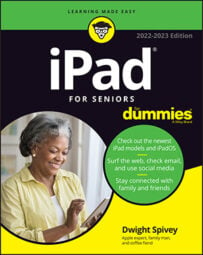You can use your iPad to run a slideshow of your images in Photos and even play music and choose transition effects for the show. This is a great way to give a presentation to a client on your easy-to-carry iPad or show your friends a slideshow of your last adventure travel vacation.
To use the slideshow feature, follow these steps:
Tap the Photos app icon on the Home screen.
Tap the Photos tab and then tap Select.
Tap a series of photos in a collection.
Tap the Share icon and then tap Slideshow to see the Slideshow Options menu, shown here.
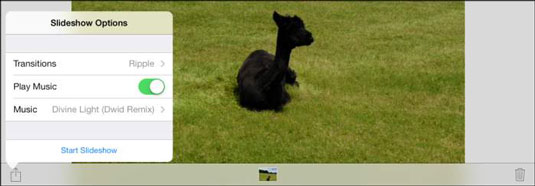 Use this menu to add transition effects and start the slideshow.
Use this menu to add transition effects and start the slideshow.If you want to play music along with the slideshow, tap the On/Off button in the Play Music field.
To choose music to play along with the slideshow, tap Music and, in the list that appears, tap any selection from your Music library.
In the Slideshow Options dialog, tap the transition effect you want to use for your slideshow. (Refer to the figure.)
Tap the Start Slideshow button.
The slideshow begins.
To run a slideshow that includes only the photos contained in a particular album, tap the Album tab in Step 2, tap an album to open it, and then tap the Slideshow button to make settings and run a slideshow.