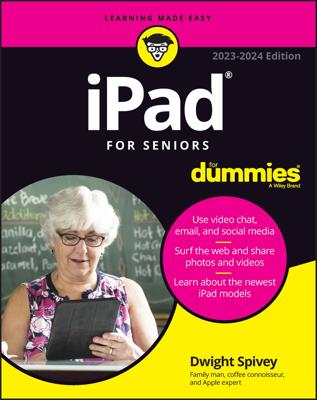The Picture Frame is a feature of iPad that allows you to play a slideshow of images from the Lock screen. When the Lock screen is displayed, you just tap the little flower-like icon in the bottom-right corner to start the show. It's a great way to show a presentation to a customer or to dazzle somebody with the pictures from your latest vacation.
To turn on Picture Frame and select the images it displays, follow these steps:
Tap the Settings icon on the Home screen.
From the Settings dialog, tap Picture Frame.
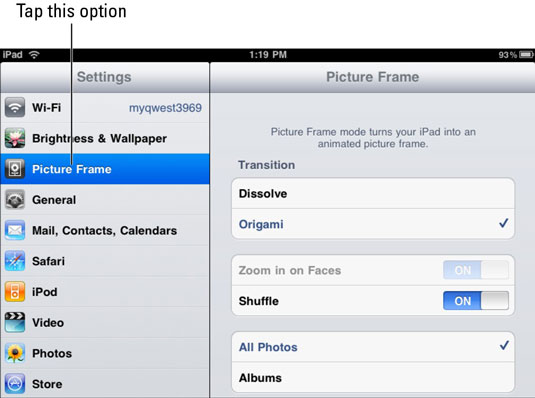
Tap either Dissolve or Origami to choose a transition style.
Dissolve: As one picture fades away, another replaces it.
Origami: Displays several pictures on the screen and folds them together in an interesting way to change the picture display.
Tap the Zoom in on Faces feature to have iPad zoom in on faces that appear in images.
This mode allows iPad to work with images on which you have used your computer's photo imaging software facial recognition feature.
Tap Shuffle to move randomly among the pictures in your library.
Without shuffle, Picture Frame moves through the pictures in sequence.
Tap either All Photos or Albums to choose which photos to display.
If you tap Albums, all of the albums in Photos appear in a list, and you can tap to select or deselect the ones you want to include.
Now you can lock your iPad by pressing the Sleep/Wake button on the top-right edge of the device. Tap the pretty flower icon, and watch your slideshow play back in Picture Frame.
Note that if you enable Passcode Lock to allow your iPad to be turned on only when you enter a passcode, you can choose to enable or disable the Picture Frame.
To pause a slideshow, just tap the screen. Tap it again to resume. To stop the show, slide the slider, which unlocks iPad.