Set brightness on the iPad
Especially when using iPad as an e-reader, you may find that a slightly less-bright screen reduces strain on your eyes.-
To begin, tap the Settings icon on the Home screen.
The Settings categories appear on the left.
-
Tap Brightness & Wallpaper in the list on the left.
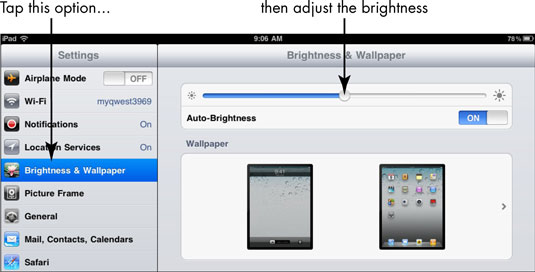
The Brightness & Wallpaper options appear on the right.
-
To control brightness manually, tap the Auto-Brightness On/Off button to turn off this feature.
With Auto-Brightness turned off, you can turn the brightness level up or down as you like.
-
Tap and drag the Brightness slider to the right to make the screen brighter, or to the left to make it dimmer.
-
Tap the Home button to close the Settings dialog.
If glare from the screen is a problem for you, consider getting a screen protector. This thin film not only protects your screen from damage but can also reduce glare.
In the iBooks e-reader app, you can set a sepia tone for the page, which might be easier on your eyes.
Turn on White on Black on the iPad
The White on Black accessibility setting reverses colors on your screen so that backgrounds are black and text is white.-
Tap the Settings icon on the Home screen.
The Settings categories appear on the left.
-
Tap General and then tap Accessibility.
The Accessibility options appear on the right.
-
Tap the White on Black On/Off button to turn on this feature.
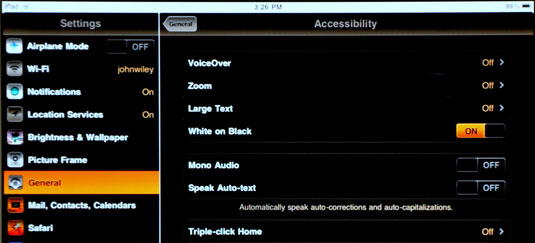
The screen immediately changes to black, with white text.
-
Tap the Home button to leave Settings.
The White on Black feature works well in some places and not so well in others. For example, in the Photos application, pictures appear almost as photo negatives. Your Home screen image will likewise look a bit strange. And, don’t even think of playing a video with this feature turned on! However, if you need help reading text, White on Black can be useful in several applications.

