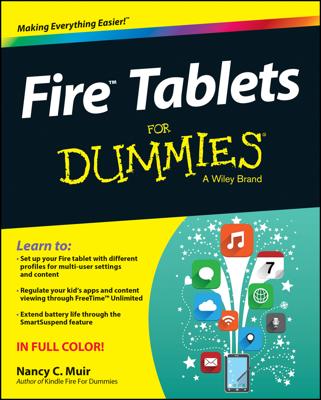The most common e-mail attachment to send from an Android tablet is a picture or video. Some tablets may limit you to that choice, but other tablets may allow you to attach documents, music, and even random files, if you’re so bold.
The key to adding an attachment to an outgoing message is to touch the Paperclip (Add Attachment) icon in the Compose window. This technique works in both the Gmail and Email apps. After touching the Add Attachment icon, you see the Choose Attachment menu. The number of items on that menu depends on what’s installed on your Android tablet. There are a few basic items:
Gallery: Pluck a picture or video from the Gallery app.
Quickoffice: Choose a document you’ve saved on your tablet.
Select music track: Choose music stored in the music library. (Not every tablet allows you to share music.)
Other items: If you’ve installed another photo manager or a file manager, it also appears on the list.
The number of items you see depends on which apps are installed on your Android tablet. Also, the variety is different between the Gmail and Email apps.
You’ll use the program you’ve chosen to locate the specific file or media tidbit you plan to send. That item is attached to the outgoing message.
To select more than one attachment, touch the paperclip icon again.

It’s also possible to send an attachment by using the various Share commands and icons located in various apps. After choosing the Share icon, select Gmail or Email as the app to use for sharing whatever it is you want to share. For example, view an image in the Gallery app, touch the Share icon, and then choose Gmail or Email to compose a new message with the image attached.
It’s possible to attach multiple items to a single e-mail message. Just keep touching the attachment icon for the message to add additional goodies.
The variety of items you can attach depends on which apps are installed on the tablet.
The Gmail and Email apps sometimes accept different types of attachments. So if you cannot attach something by using the Gmail app, try using the Email app instead.