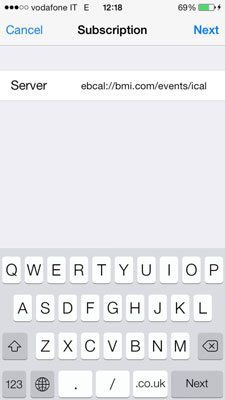One of the strong points of iPhone’s Calendar is the ability to access calendars created by other people and see those events on your iPhone. You may learn about these events through electronic invitations — invitations that are sent via e-mail — or from a public calendar site where you can search for published calendars.
An iCalendar or .ics file is the standard file type for exchanging calendar information. Calendar, Outlook, and Google Calendar support the .ics standard.
If you receive an e-mail with an invitation to an event attached, the invitation probably has the .ics suffix. You simply click that attachment, either from the e-mail message or your iPhone, and then choose one of the following responses:
Accept the invitation and the event is automatically added to your calendar. The event is synced to any other devices signed in to the same calendar account.
Decline to refuse the invitation.
Maybe to postpone your decision to attend the event or not.
Whichever response you choose is sent to the person who sent the invitation.
If you receive a list of events in Mail, tap the calendar file within the message. When the list of events appears, tap Add All. Choose the calendar where you want to add the events, and then tap Done.
If you receive an invitation to a calendar, you can choose to Decline or Join Calendar. If you decline, an e-mail informs the sender of your decision. If you join, an e-mail informs the sender of your decision and the calendar is added as one of your calendars in Calendar. You can choose to view or hide that calendar's events by selecting or deselecting it in the calendars list.
To subscribe to published, public calendars, you can search a site like http://icalshare.com/ or Google Calendars and subscribe to the calendars that interest you. Some organizations post a subscription link on their website so you can automatically receive notifications of their events. To add a calendar subscription on your iPhone, do one of the following procedures:
Tap Safari on the Home screen.
Type the URL for the calendar sharing site you want to use.
Find the calendar you want to add, and then tap the Subscribe to Calendar button.
Tap the appropriate response, such as Open, Subscribe or Add Calendar, in the dialogs that appear.
The calendar is automatically added to Calendar and appears on the calendar list.
If the calendar you want to add isn't part of a service like iCalShare, have the URL of the shared calendar handy and follow these steps:
Tap Settings→Mail, Contacts, Calendar.
Tap Add Account.
Tap Other.
Tap Add Subscribed Calendar (near the bottom of the screen).
Type in the server address for the calendar on the Subscription screen.
Tap Next.
The server address is verified and a Subscription screen appears. You may have to enter a username and password to have access to the calendar. Some calendar providers ask you to use SSL (secure socket layer) for security reasons.
The calendar appears on the calendar list in the Calendar app.
You can make changes to the event in a subscribed calendar in Calendar, but the changes are not reflected on the source calendar (such as Google Calendars), which is stored on a remote server and accessed on the Internet.