The iPhone status bar, which is at the top of every Home screen and displayed by many (if not most) apps, displays tiny icons that provide a variety of information about the current state of your iPhone:
Cell signal
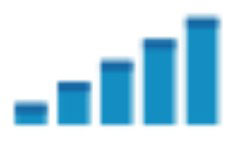
The strength of the cellular signal. The cell signal icon tells you whether you’re within range of your wireless telephone carrier’s cellular network and therefore can make and receive calls. The more bars you see (five is the highest), the stronger the cellular signal. If you’re out of range, the bars are replaced with the words No service.
And if your iPhone is looking for a cellular signal, the bars are replaced with Searching.
Airplane mode

Turns off all wireless features of your iPhone — the cellular, 3G, GPRS (General Packet Radio Service), and EDGE networks, Wi-Fi, and Bluetooth. You’re allowed to use your iPod on a plane after the captain gives the word. But you can’t use your cell phone except when the plane is in the gate area before takeoff or after landing.
Fortunately, your iPhone offers an airplane mode, which turns off all wireless features of your iPhone and makes it possible to enjoy music or video during your flight.
LTE (iPhone 5 only)
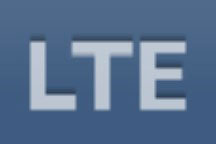
LTE, your wireless carrier’s highest-speed data network, is available and that you can connect to the Internet via LTE.
3G

Your wireless carrier’s high-speed 3G data network is available and your iPhone can connect to the Internet via 3G.
GPRS
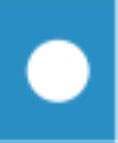
Your wireless carrier’s GPRS data network is available and your iPhone can use it to connect to the Internet.
Edge (Enhanced Datarate for GSM Evolution)

Your wireless carrier’s EDGE (Enhanced Datarate for GSM Evolution) network is available and you can use it to connect to the Internet.
Wi-Fi

Your iPhone is connected to the Internet over a Wi-Fi network. The more semicircular lines you see (up to three), the stronger the Wi-Fi signal. If you have only one or two semicircles of Wi-Fi strength, try moving around a bit. If you don’t see the Wi-Fi icon in the status bar, Internet access is not currently available.
Wireless (that is, cellular) carriers may offer one of four data networks. The fastest is the LTE (4G) data network, which is available only on the iPhone 5; the next fastest is 3G; the slowest are EDGE and GPRS. The device looks for the fastest available network and then, if it can’t find one, looks for a slower network.
Wi-Fi networks, however, are even faster than any cellular data network. So all iPhones will connect to a Wi-Fi network if one is available, even if a 3G, GPRS, or EDGE network is also available.
Last but not least, if you don’t see one of these icons — LTE, 3G, GPRS, EDGE, or Wi-Fi — you don’t currently have Internet access.
Do Not Disturb
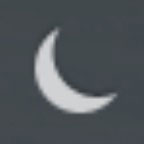
The Do Not Disturb feature is enabled.
Personal Hotspot
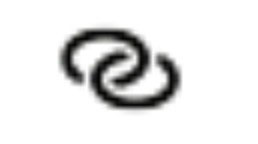
The iPhone is providing a personal hotspot connection to another iPhone or other device.
Network activity
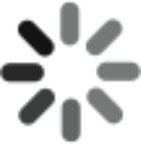
Some network activity is occurring, such as over-the-air synchronization, sending or receiving e-mail, or loading a web page. Some third-party apps also use this icon to indicate network or other activity.
Syncing
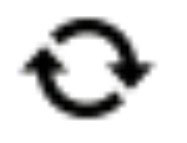
Your iPhone is syncing with iTunes.
Call forwarding

Call forwarding is enabled on your iPhone.
VPN (virtual private network)

Your iPhone is currently connected to a virtual private network (VPN).
Lock
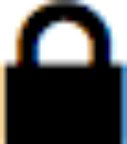
Your iPhone is locked.
Play
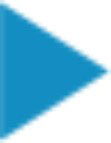
Audio is currently playing.
Portrait orientation

The iPhone is in portrait orientation mode, but not locked in that mode.
Portrait orientation lock

The iPhone screen is locked in portrait orientation. To lock your screen in portrait orientation, double-press the Home button, flick the dock (at the bottom of the screen) from left to right, and then tap the portrait orientation button.
Alarm
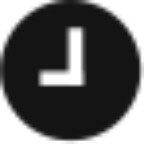
You’ve set one or more alarms in the Clock app.
Location services

An application is using Location Services.
Bluetooth

The current state of your iPhone’s Bluetooth connection. If the icon is blue, Bluetooth is on and a device (such as a wireless headset or car kit) is connected. If the icon is gray, Bluetooth is turned on but no device is connected. If you don’t see a Bluetooth icon at all, Bluetooth is turned off.
Battery

The level of your battery’s charge. The icon is completely filled with green when your battery is fully charged, and then empties as your battery becomes depleted. You’ll see a lightning bolt inside the icon when your iPhone is recharging.
TTY (teletype)

Your iPhone is set up to work with a teletype (TTY) machine, which is used by those who are hearing- or speech-impaired. You need an optional Apple iPhone TTY Adapter (suggested retail price $19) to connect your iPhone to a TTY machine.

