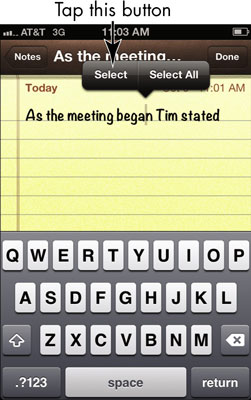
-
Tap the Select button. A different toolbar appears.
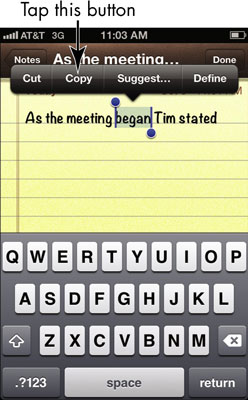
-
Tap the Copy button.
-
Press and hold your finger in the document at the spot where you want to place the copied text.
-
On the toolbar that appears, tap the Paste button.
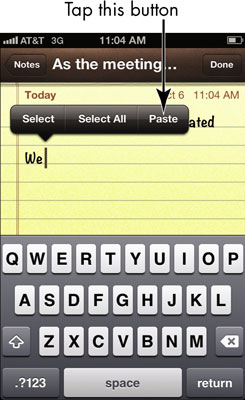
The copied text appears.
If you want to select all text in a note to either delete or copy it, tap the Select All button on the toolbar. The Cut/Copy/Paste/Suggest toolbar appears, which you can use to deal with the selected text.
To extend a selection to adjacent words, press one of the little handles that extend from the selection and drag to the left or right. To get an alternate spelling suggestion, you can tap Suggest.To delete text, you can use the Select or Select All command and then press the Delete key on the onscreen keyboard.

