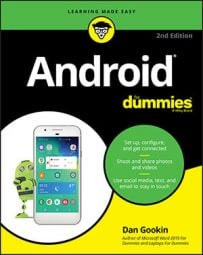-
Phone the first person.
-
After the call connects and you greet the first person, touch the + symbol labeled "Add Call."
After touching that, the first person is put on hold.
-
Call the second person.
You can use the dial pad or choose the second person from the phone’s address book or the recent calls log.
Say hello and let this person know that the call is about to be merged.
-
Touch the Merge or Merge Calls icon.

The two calls are now joined. The touchscreen says Conference Call, and the End Last Call icon appears. Everyone you’ve dialed can talk to and hear everyone else.
-
Touch the End Call icon to end the conference call.
All calls are disconnected.
When several people are in a room and want to participate in a call, you can always put the phone in speaker mode. Touch the Speaker icon on the ongoing call screen.
Your Android phone may feature the Manage icon while you’re in a conference call. Touch this icon to list the various calls, to mute one, or to select a call to disconnect.