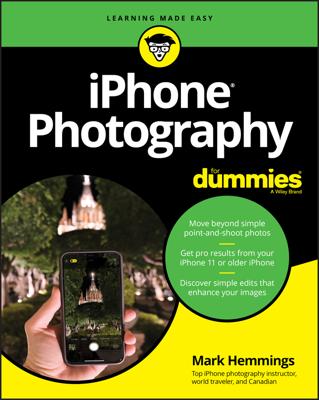You can grab any photo that you have saved on your iPhone and use it as wallpaper. The iPhone's wallpaper is similar to the wallpaper you would use on your PC; it’s the background picture or photo on which your menu and controls are displayed.
The default background image on the iPhone when you unlock the device is a gorgeous view of Earth. Dramatic though it may be, you probably have a photo that suits you more to use as the iPhone’s wallpaper — a picture of your spouse, your kids, or your pet, perhaps?
To select an image as your iPhone wallpaper:
Tap the picture.
Make sure the picture controls are displayed.
Tap the icon at the bottom left (the one that looks like an arrow trying to escape from a rectangle).
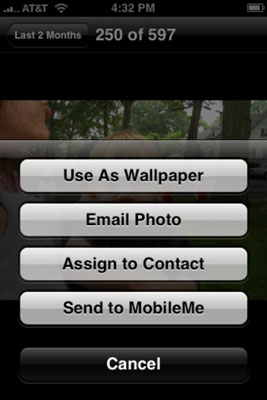 Enhance your iPhone with wallpaper.
Enhance your iPhone with wallpaper.That displays the four choices shown in the figure.
Tap the Use As Wallpaper button.
 Beautifying the iPhone with wallpaper.
Beautifying the iPhone with wallpaper.You see what the present image looks like as the iPhone’s background picture. And as the figure shows, you’re given the opportunity to move the picture around and resize it, through the now familiar action of dragging or pinching against the screen with your fingers.
When you’re satisfied with what the wallpaper will look like, tap the Set Wallpaper button.
Per usual, you also have the option to tap Cancel.