You can track stocks and investments using your iPhone, and you can edit the list (adding new stocks you are tracking and deleting any stocks you've lost interest in) whenever you wish. Every time you open the Stocks application — by tapping its icon on the Home screen of your iPhone — it displays the latest price for your stocks, with two provisos:
The quotes may be delayed by up to 20 minutes.
The quotes are updated only if your iPhone can connect to the Internet via either Wi-Fi or a wireless data network.
Adding a Stock to Your iPhone
Tap the i button in the bottom-right corner of the initial Stocks screen.
The i is for info.
Tap the + button in the top-left corner of the Stocks screen.
Type a stock symbol, or a company, index, or fund name.
Tap the Search button.
Stocks finds the company or companies that match your search request.
Tap the one you want to add.
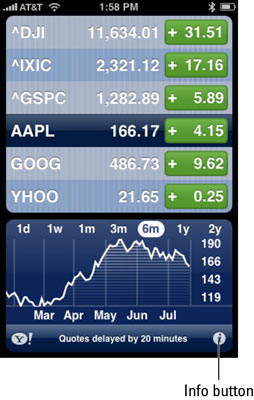 View the Stocks screen.
View the Stocks screen.Repeat Steps 4 and 5 until you’re through adding stocks.
Tap the Done button in the top-right corner.
Deleting a Stock from Your iPhone
Tap the i button in the bottom-right corner of the initial Stocks screen.
Tap the – button to the left of the stock’s name.
Tap the Delete button that appears to the right of the stock’s name.
Repeat Steps 2 and 3 until all unwanted stocks have been deleted.
Tap the Done button.

