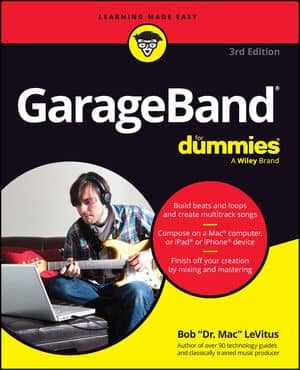You can always add music files to iTunes. After you save or copy an MP3, AIFF, or WAV file on your hard drive, you can simply drag it into the iTunes window to bring it into your library. If you drag a folder or disk icon, all the audio files that it contains are added to your iTunes library.
You can also choose File→Add to Library on a Mac, or File→Add File to Library and File→Add Folder to Library on a Windows PC, as an alternative to dragging.
When you add a song to your iTunes library, a copy is placed inside the iTunes Music folder; that is, as long as you have your iTunes preferences set for Copy Files to iTunes Music Folder When Adding to Library. (This is the default setting, which you can find in the Advanced tab of the iTunes Preferences dialog.)
When you bring a song file into iTunes, the song is copied into a new file in the iTunes library without changing or deleting the original file. You can then convert the song to another format. For example, you can convert an AIFF file to an MP3 file while leaving the original intact.
If you have files in another folder or on another hard drive that you want to add to the iTunes library without copying into the iTunes Media folder, you can copy a link to the original files instead:
Choose iTunes→Preferences (Mac) or Edit→Preferences (Windows).
Click the Advanced tab in the iTunes Preferences dialog box.
Turn off the Copy Files to iTunes Media Folder When Adding to Library setting.
You can check out the contents of your iTunes Media folder by using the Finder on a Mac or Windows Explorer on a Windows PC.
MP3 CDs are easy to add because they’re essentially data CDs. Simply insert them into your CD-ROM drive, open the CD in the Finder, and drag and drop the MP3 song files into the iTunes window. Downloaded song files are even easier — just drag and drop the files into iTunes. If you drag a folder or CD icon, all the audio files it contains are added to your iTunes library.