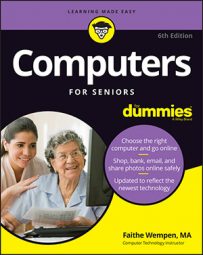- Click the More Actions button, and then click Settings.
- Hover your mouse over the right edge of the pane to display the scroll bar, scroll down, and then click the View Advanced Settings button under Advanced Settings.
- Use the mouse to display the scroll bar at right again, and scroll down.
- Click the on/off button below Help Protect Me from Malicious Sites and Downloads with Windows Defender SmartScreen to On.
- Then press Esc to close the pane.
Once it’s turned on, SmartScreen Filter automatically checks websites and will generate a warning message if you visit one that has reported problems. However, that information is updated only periodically, so if you have concerns about a particular site, avoid browsing to it.