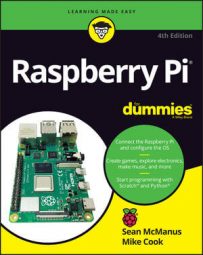images, and your sounds in a folder called sounds.Let's set up those folders now. Follow these steps:
- In the desktop environment, click the taskbar’s File Manager icon.
- In the
pifolder, right-click, and then choose Create New → Folder from the contextual menu that appears. - Name your folder
images. - Repeat Step 2, but this time name your new folder
sounds. - Copy your image files into the
imagesfolder, and your sounds into thesoundsfolder.
Downloads folder, which is also in your pi folder. You may need to extract them from a .zip file, by double-clicking the .zip file and then clicking the Extract Files button when Xarchiver opens. After extracting the files, you can copy them to the images and sounds folders.