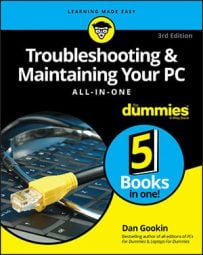Troubleshooting & Maintaining Your PC All-in-One For Dummies, 3rd Edition
Explore Book Buy On AmazonTo pluck an older version of a file from the backup drive, follow these steps:
- Right‐click the file. You can also right‐click a folder to recover all its contents.
- Choose Restore Previous Versions from the shortcut menu. The file or folder's Properties dialog box appears, with the Previous Versions tab upfront, as shown here.That's it. You're done: Go to Step 4. Otherwise, you see a list of older copies of the file.
- Choose a previous version from the list.
Ideally, you should select the most recent version, though if you're after an ancient version of the file or folder, you can pluck it from the list instead.Your next step depends on what you want to do with the older version of the file:
- To replace the current version: Choose Restore, and then choose Replace the File in the Destination. The current file is replaced with the backup.
- To keep both the current version and restored backup: Click the Restore button's menu and choose Restore To. Select a destination folder for the recovered file.
- To preview the archived copy: Click the Open button. The file isn't restored, but you can peruse its contents to see whether it contains the information you need.
- Close the file or folder's Properties dialog box when you're done.
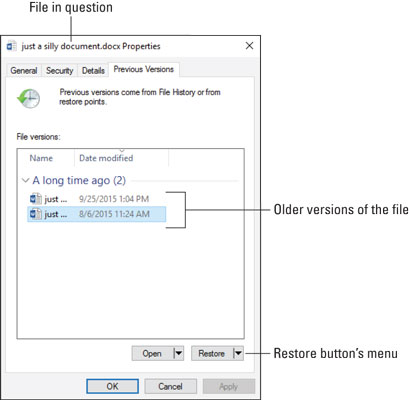 Previous versions of a file.
Previous versions of a file.When no previous versions exist, you see the message There Are No Previous Versions Available after Step 2. This means the file is new and hasn't been backed up, that the file hasn't changed, or that a backup copy doesn't exist.
- The File History utility isn't a substitute for recovering a file from the Recycle Bin; if you delete a file, you need to recover it from the Recycle Bin.
- File History works only on files in folders you've selected when configuring the utility.