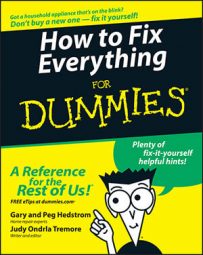Sometimes computers stop talking to printers or the printer “freezes.” It's very frustrating because, of course, the printer seizes up only when you're in a hurry. A printer has a lot of mechanical and electronic pieces that all have to work together, so isolating the problem could take some time.
Don’t use recycled paper in a printer because it sheds particles. If you use a high quality paper that doesn’t shed, such as conventional 20 pound xerographic paper, you’ll get better results and have fewer maintenance problems.
Here’s what to do when your printer doesn’t work:
Look for a loose connection or damaged cable.
If you find one, that's likely the problem.
Check inside the printer for a paper jam.
If you see paper under the platen or roller, unplug the printer.
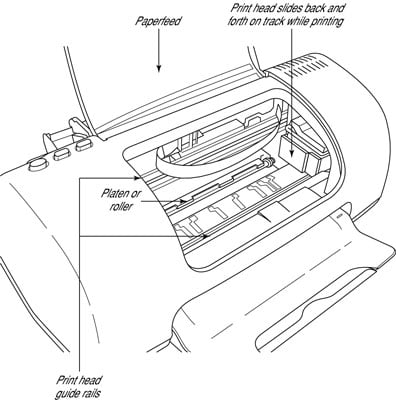
Pull the paper toward you.
Some printers have a manually operated paper release; check the manual to locate it. In addition, there may be more than one sheet jammed, so make sure you get every single page.
Look at the configurations in the printer software and the drivers. If anything has changed, change it back to the original configurations.
Clean and lubricate the printer according to instructions in the manufacturer’s manual.
If you can’t find the booklets, take the printer to the computer store or go there yourself and ask questions. Usually, you’ll find knowledgeable staff, or someone in the service department will help you out.
Delete your most recent print commands.
Reboot the computer: Turn it off for 10 to 15 seconds and then restart it.
After restarting the computer, you might get a pop-up that asks whether you want to cancel the jobs waiting to be printed or try again. Play it safe — cancel them.
Try printing again.
Don’t worry that the printer didn’t receive the command; once is enough.
Perform a self-test on the printer.
The computer doesn’t even have to be powered on. You can do this with every printer. The self-test isolates the problem to the printer and forces a printout that provides a list of the printer’s current settings and options, showing all the print density and quality features.
Ink-jet and bubble-jet printers have printer heads that move back and forth as jets of ink produce rows of dots that build images on the paper. Laser printers have a light-emitting diode (LED) that flashes rows of lights on and off to the print drum; like copiers, there’s no ink involved, just toner.
If you don’t already have a cover for your printer, get one and put it on when you’re not using the computer. That will keep it free of dust and anything else floating around in your home.