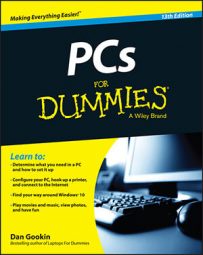You’ll find the various printers available to your PC in a central spot in Windows. Windows 10 offers the Printers and Scanners part of the Settings app, but a better view is provided in the Devices and Printers window.
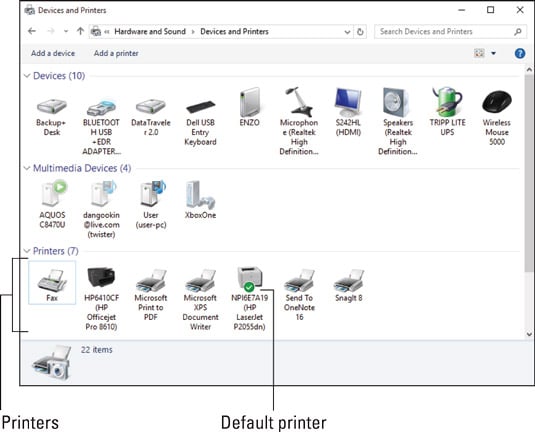
To visit the Devices and Printers window, obey these steps:
Summon the Control Panel.
In Windows 10, press the Win + X keyboard shortcut and choose Control Panel from the super-secret menu. In Windows 7, choose Control Panel from the Start menu.
Click the View Devices and Printers link, found below the Hardware and Sound heading.
Icons shown in the Devices and Printers window represent various gizmos connected to your PC, including the monitor, the keyboard, external storage, and so on. You’ll find a Printers category, under which all available printers are listed, including network printers.
One printer in the list is known as the default printer, shown by the green check mark. The default printer is identified as your computer’s primary printer. A default printer is handy, especially when your PC has multiple printers and you don’t want to waste time choosing one every time you print.