After you’ve connected your laptop to a network and the software connections are made, the next thing to do is browse to find out which other computers are connected to the network. You can view not only which computers share the same network, but also which resources those other computers offer up for your pleasure: They can share folders on disk drives, printers, and even modems. The only way to find out what's available is to look.
Seeing computers displayed in the workgroup window is a sure sign of success that the network is up, connected, and ready for action.
When you don't see any computers in the workgroup window, you have a problem. Either the network cable isn't connected, or it's bad. The network interface is bad. Or, the computers don’t share the same workgroup name.
Seeing workgroup computers in Windows Vista
Choosing the Network item from the Windows Vista Start menu displays a list of networking devices available to your computer, such as what's shown below. Each icon represents another computer elsewhere on the network, specifically in your network's workgroup.
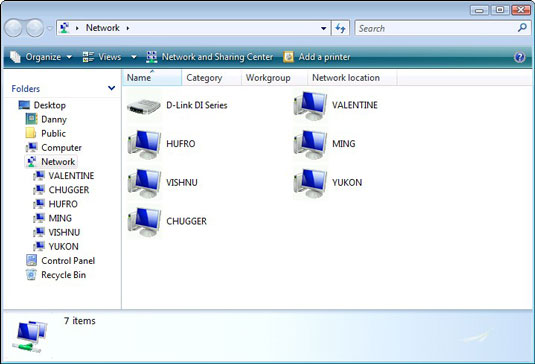
To see which resources each computer offers, click to open its icon. If that computer is sharing a folder from one of its disk drives or a printer, you see the appropriate icon listed in the window.
My Networking Places in Windows XP
To view other computers on the network in Windows XP, open the My Network Places icon, either on the desktop or from the Start menu.
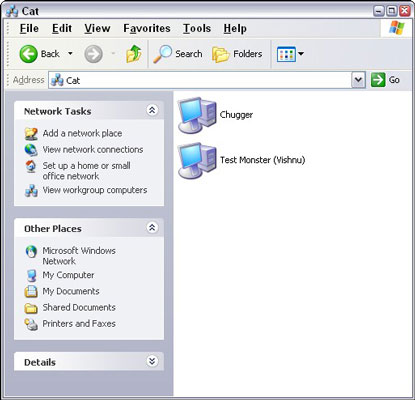
The above figure shows a cozy, two-computer network that was created by simply attaching an Ethernet cable between a desktop computer and a laptop. (Directly means no hub or switch.) Both computers show up as icons, labeled with their computer names. The Workgroup name, Cat, appears on the Address bar and atop the window.





