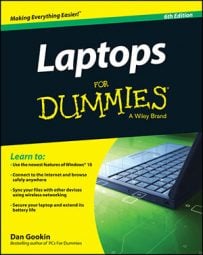When you want to disconnect your laptop from a wireless connection, you can do so using the hardware or the software. The choice as to how you disconnect your laptop from the wireless connection is yours!
One way is to close your laptop's lid. By putting the laptop into Stand By mode, the network connection is broken automatically. Opening the laptop's lid (assuming that you’re within range of the wireless hub) reestablishes the connection.
Likewise, you can also turn off the laptop to disconnect from the wireless network. When you turn on the laptop again, it might mention that it misses being connected to the network. Yeah, life has its letdowns.
Some laptops have a handy on-off button associated with their wireless networking connections. You can press the button to instantly disconnect from the network by turning off the wireless networking card.
You can also disconnect through Windows Vista or XP by using the following steps.
Dropping the wireless connection in Windows Vista
Follow these steps to disconnect from the network in Vista.
Choose Control Panel from the Start menu.
The Control Panel window appears.
Open the Control Panel's Network and Sharing Center.
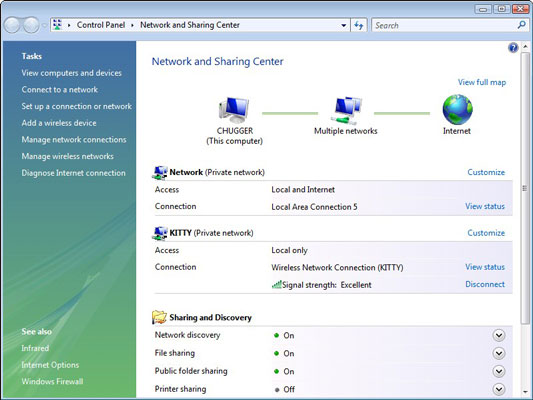 Open the Network and Sharing Center to display the wireless connection, along with all sorts of information and handy links to click.
Open the Network and Sharing Center to display the wireless connection, along with all sorts of information and handy links to click.Click the Disconnect link.
It's on the right side of the wireless connection information, at the bottom, as shown above.
Lo, the connection is gone. Poof!
Dropping the wireless connection from your laptop in Windows XP
Follow these steps to disconnect from the network in XP.
Choose Control Panel from the Start menu.
The Control Panel window appears.
Click the Network Connections icon.
The Network Connections window appears.
Right-click the wireless network connection icon.
Choose Disable from the pop-up menu.
The connection is gone.