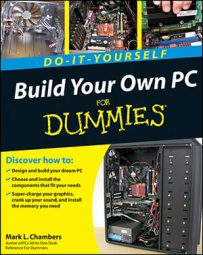What you need to build a basic PC
The basic, no-frills model PC will cost you the least to build. This type of computer is great for word processing, Internet e-mail, keeping track of finances, and simple applications that don’t need lots of memory or a fast computer. Here’s a list of equipment you need to build an entry level PC:
| Computer Component | What to Look For |
|---|---|
| Case | Standard “pizza-box,” ATX minitower, or desk-top model; single fan |
| CPU/motherboard | Intel Celeron or AMD Sempron; PCI slots |
| System RAM | 512MB |
| Hard drive | One EIDE drive, 120GB minimum |
| Optical drive | 16x internal DVD drive |
| Video card | Standard 128MB PCI/AGP adapter |
| Sound card | PCI audio card |
| Monitor | 17-inch LCD |
| Ports | At least four USB 2.0 ports |
| Input | Standard keyboard; mouse |
Equipment for building a mid-range PC
If you’re looking for a computer to browse the Web, e-mail, use simple desktop publishing software, or work with more advanced productivity programs (like spreadsheets and scheduling applications), then a standard model PC is for you. Here’s the equipment you’ll need to build this PC:
| Computer Component | What to Look For |
|---|---|
| Case | ATX minitower model; dual fan |
| CPU/motherboard | Intel Core 2 Duo or AMD 64 Athlon X2; PCI and PCI-Express slots |
| System RAM | 1GB |
| Hard drive | One EIDE or SATA drive, 240GB minimum |
| Optical drive | 16x internal DVD recorder |
| Modem | 56 Kbps v.90 internal data/fax, cable/DSL modem for broadband |
| Video card | Standard 256MB PCI-Express 3-D video adapter with NVIDIA or TI graphics chipset |
| Sound card | PCI audio card with Surround Sound |
| Monitor | 19-inch LCD |
| Ports | Four USB 2.0 ports, digital media card reader, and one FireWire port |
| Input | Standard keyboard; mouse |
Making sense of PC beep code descriptions
If your computer starts beeping, don’t worry; your PC is trying to tell you something. Here’s a guide to those PC beeps and what they mean:
| Number of Beeps | What Your PC is Telling You |
|---|---|
| Single short beep | Normal boot |
| Repeating short beeps | Problem with power supply or motherboard |
| Repeating long beeps | Problem with RAM modules |
| One long, two short beeps | Problem with video card |
| No beep | Problem with power supply, CPU installation, or PC speaker |
What you need to build a top-of-the-line PC
If you want to build a first-class computer — a PC that does advanced computational work (like video editing), plays the latest computer games, and has high-quality video — then here’s the equipment you’ll need to build this power user’s dream:
| Computer Component | What to Look For |
|---|---|
| Case | Full-tower model; dual or triple fan |
| CPU/motherboard | The fastest doggone Core 2 Extreme Edition or Athlon Phenom processor available; PCI and PCI-Express slots |
| System RAM | 2GB to 4GB |
| Hard drive | One SATA drive, 500GB minimum |
| Optical Drive | 16x dual-layer Blu-ray/DVD recorder |
| Floppy drive | One 3.5-inch, 1.44MB disk drive |
| Modem | Cable/DSL modem for broadband |
| Video card | PCI-Express 3-D adapter, 512MB minimum of video memory; NVIDIA or ATI graphics chipset with TV tuner |
| Sound card | PCI audio card with Surround Sound, 3-D positional sound, hardware MP3 encoding |
| Monitor | 21-inch widescreen LCD display |
| Ports | Four to six USB ports, one FireWire port, digital media card reader, and one eSATA port |
| Input | Ergonomic keyboard with extra Windows keys, trackball |
Commonsense rules for computer assembly
When you’re ready to put your PC together, keep these things in mind when you’re handling and connecting the computer parts to make assembly quicker, easier, and safer:
-
Give yourself plenty of elbow room and adequate lighting.
-
Ground yourself on a metal surface before handling any components.
-
Don’t start without all the parts and components. If you don’t have everything that you need to finish one whole step of the PC-building process, stopping halfway through makes it easy to miss a step or forget something.
-
Treat your components carefully. Don’t drop a part on the floor or toss it to a friend. Never bend a circuit board or an adapter card. If something doesn’t seem to fit, take out the component, check the instructions again, and try it a different way.
-
Read all documentation that comes with each device.
-
Keep the manuals for all your parts together for easy reference.
-
Save your boxes and receipts. You might find yourself stuck with a new defective item, and you’ll need the original packaging to return it.
-
Use bowls to hold small parts. Or, if you’re a true techno-nerd, get thee to a hardware store and buy one of those wall racks with all the little compartments.
-
Keep a magnetic screwdriver handy to pick up wayward screws.
-
Check all connections after you install a part.
-
Leave the computer cover off while you test your new device first. As long as you don’t touch any circuit boards inside the case, you’ll be fine.