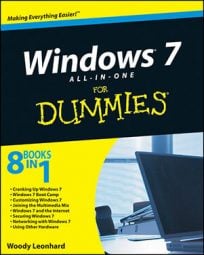To restore to an earlier point, follow these steps:
-
Save all of your files.
System Restore operation restarts the computer. Save your files then close your programs. Do it now.
-
From the Start button menu, choose All Programs→Accessories→System Tools→System Restore.
-
In Windows Vista, click the Continue button or type the administrator’s password.
System Restore’s main window appears. That is, unless you’ve recently restored the system, in which case you see an option to undo the system restore.
-
Click the Next button.
A list of recent restore points appears. The most recent restore point is selected, which is most likely the one you want. If you don’t see recent restore points and instead see another screen, choose the Recommended Restore option.
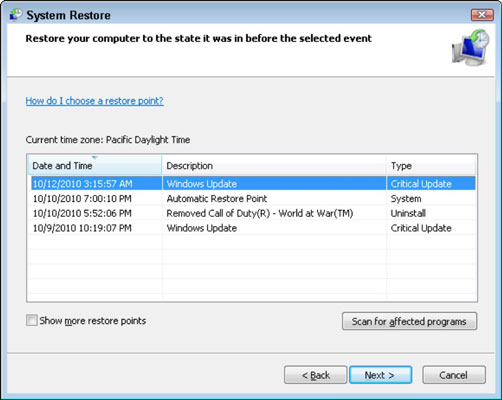
-
Choose the proper restore date.
To restore to an earlier time, place a check mark in the square by the option Show Restore Points Older than 5 Days.
-
Click the Next button.
A screen detailing which hard drives to restore is shown. The one you need is most likely already selected.
-
Click the Next button.
You may not have a second Next button, in which case you just:
-
Click the Finish button.
-
Click Yes to restart Windows.
Wait while Windows restarts.
Restoring the system is also a start-up option. Choose the option Last Known Good Configuration, which is more or less the last system restore point.
You can also perform system restore in Safe mode. That’s a good choice, especially when the computer is unusable otherwise.
Choosing an older restore point increases the likelihood that the restore won’t be successful. If possible, you can try to incrementally restore by choosing a more recent restore point and then running System Restore again with an increasingly older restore point.
When you restore to an older restore point, you remove any software and hardware updates installed in the “between time,” when some programs and certain hardware don’t work and require reinstallation after the system restore operation is complete.