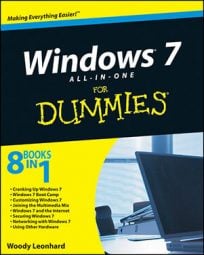One of the best ways to view photos in Windows 7 is by using the Windows Live Photo Gallery. Windows Live Photo Gallery brings a handful of sophisticated tools to the thorny problems of gathering, fixing, and, most of all, finding pictures on your computer.
Windows Live Photo Gallery allows you to index and organize your photos using tagging tools. You can also use WLPG to edit and repair photos and to publish them in a variety of formats, including sending your pix straight to Flickr.
Choose Start→All Programs→Windows Live→Windows Live Photo Gallery.
The first time you start WLPG, it asks for your Windows Live ID and password.
Go ahead and type your Windows Live ID and password and then click Next.
WLPG asks whether you want to use Windows Live Photo Gallery to open BMP, ICO, JPG, PNG, TIF, and WDP files. Note that Windows Live Photo Gallery doesn’t work with GIF, PCX, RAW, or WMF files.
If you want WLPG to show you a GIF file, simply right-click the file and rename it to JPG and it magically appears in the Photo Gallery. WLPG won’t let you edit the file, but you can see it in the gallery.
Chances are good that you will want to open each of those files types with WLPG, so click Yes.
WLPG scans the contents of your Pictures, Videos, PublicPictures, and PublicVideos folders and shows them on the screen. The Windows Live Photo Gallery shows all pictures and videos that sit in the folders you added to the collection.
WLPG doesn’t automatically integrate customizations made to the Windows 7 Pictures library or Videos library. You have to add any other folders that contain photos to WLPG by hand.
Click Public Pictures in the navigation pane to the left.
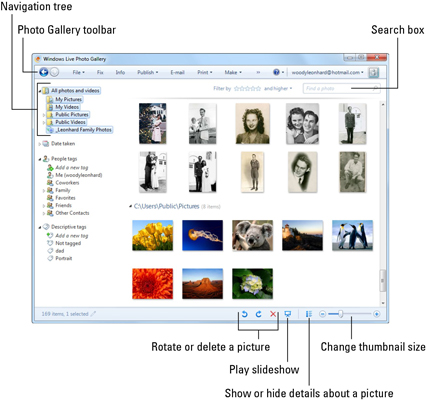
WLPG shows you only the pictures in the PublicPictures folder. You can click any item in the navigation pane to limit the gallery. For example, choose Date Taken→2008→January and you see only pictures taken in January 2008.
Double-click a picture.
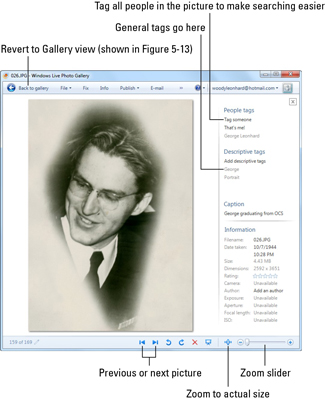
Windows Live Photo Gallery flips into a single-picture view. In this view, you can edit the metadata (information about the image) or fix the photo itself.
Click Back to Gallery to return to the main Photo Gallery window. Click close when you’re finished working with WLPG.