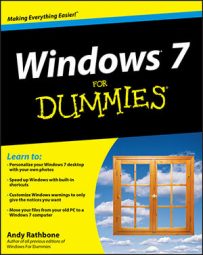Your computer keyboard has plenty of keys, but eventually you’ll need a special character that isn't there. That's when you can turn to Windows’ built-in Character Map program. An old standby, Character Map has been included with every version of Windows for 20 years.
Perhaps you want to add the French word voilà to an e-mail. Or you might want to add the copyright symbol (©) to a report or blog post. And students occasionally need mathematical symbols for homework and reports. You'll find these in the Windows Character Map.
In Windows 7, follow these steps to summon Character Map and insert a special character into your work:
Click the Start menu, type charmap in the Search box, and press Enter.
The Character Map program appears.
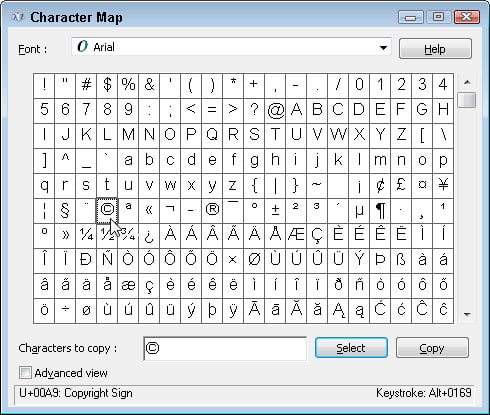 Character Map lets you insert special symbols into your documents or e-mail.
Character Map lets you insert special symbols into your documents or e-mail.To make sure your new character matches the font in your work, choose your document’s current font in the Font box near the top.
To find fun or whimsical symbols, choose one of the Wingdings fonts from Character Map’s Font drop-down menu. The Wingdings font is stuffed with little doodads to spice up your documents or greeting cards.
Examine the Character Map’s symbols until you spot the symbol you need, and then double-click that symbol.
The chosen symbol appears in the Characters to Copy box.
The symbols in the Character Map box are easier to see if you hold down the mouse button while moving the pointer over them.
Click the Copy button to copy the character to the Clipboard.
Click within your document or e-mail where you want the new symbol or character to appear.
From your document or e-mail program, choose Paste (or press Ctrl+V), and the new character appears. Voilà!
You can grab several characters at a time by double-clicking each of them and then copying them all into your work as a group. You needn’t return to Character Map for each one, copying and pasting them individually.
Look in Character Map’s bottom-right corner: See the numbers after the words “Keystroke: Alt+”? In the figure above showing the copyright symbol, for example, you’ll see Alt+0169 in the bottom-right corner. By memorizing the code numbers for your favorite symbols, you can bypass Character Map and add them directly to documents.
To enter the copyright symbol, for example, without using Character Map, follow these steps:
Click in your document where you want the symbol to appear.
Press Num Lock to turn on the keyboard’s numeric keypad.
Skip this step if your keyboard’s NumLock light is already on.
Hold down Alt and type 0169 with the numeric keypad.
Let go of the Alt key, and the © symbol appears inside your document.