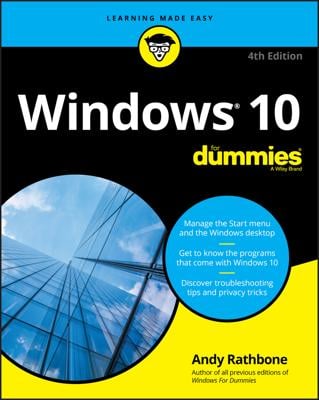In Windows 10, you sometimes want to return to the way things were before you started messing around with them. Your salvation lies in the Restore Default button, which awaits your command in strategically placed areas throughout Windows. A click of that button returns the settings to the way Windows originally set them up.
Here are a few Restore Default buttons you may find useful:
Internet Explorer: When the age-old Internet Explorer program seems clogged with unwanted toolbars, spyware, or just plain weirdness, take the last resort of bringing back its original settings: In Internet Explorer, click the Tools icon (shown here) and choose Internet Options from the drop-down menu. Click the Advanced tab and click the Reset button.

Resetting Internet Explorer wipes out nearly everything, including your toolbars, add-ons, and search engine preference. If you also select Internet Explorer's Delete Personal Settings check box, clicking the Reset button even kills your browser history and saved passwords. Only your favorites, feeds, and a few other items remain.
Firewall: If you suspect foul play within Windows Firewall, bring back its original settings and start over. (Some of your programs may need to be reinstalled.) From the desktop, right-click the Start button and choose Control Panel. When Control Panel opens, choose System and Security and open Windows Firewall. Click Restore Defaults in the left column. (Be careful with this one, as you may need to reinstall some apps and programs.)
Media Player: When the Media Player Library contains mistakes, tell it to delete its index and start over. In Media Player, press and release the Alt key, click Tools, choose Advanced from the pop-out menu, and choose Restore Media Library. (Or if you've accidentally removed items from the Media Player Library, choose Restore Deleted Library Items instead.)
Music app: Sometimes even the Music app becomes confused. If it's leaving out some of your music or leaving ghosts of music you've deleted, try resetting it: Click the Settings icon in the left pane, just to the right of your account name. When the Settings pane appears, click the words, Delete Your Playlists and any Music You've Added or Downloaded from the Music Catalog. When the Music app wakes back up, it finds all of your music and adds it back into the app's catalog.
Colors: Windows lets you tweak your desktop's colors and sounds, sometimes into a disturbing mess. To return to the default colors and sounds, right-click the Start button and choose Control Panel. In the Appearance and Personalization section, choose Change the Theme. Then choose Windows from the Windows Default Themes section.
Fonts: Have you tweaked your fonts beyond recognition? Return them to normal by opening the desktop's Control Panel, clicking Appearance and Personalization, and then clicking Fonts. In the left pane, click Font Settings and then click the Restore Default Font Settings button.
Libraries: In Windows 10, libraries are hidden by default. When turned on, libraries appear in every folder's Navigation Pane. But if one of your libraries is missing (say, the Music library), you can put it back. Right-click the word Libraries along the right side of any folder and choose Restore Default Libraries. Your default libraries — Documents, Music, Pictures, and Videos — all reappear.
Folders: Windows hides a slew of switches relating to folders, their Navigation Panes, the items they show, how they behave, and how they search for items. To mull over their options or return them to their default settings, open any folder and click the View tab on the Ribbon menu along the top. Click the Options icon; when the drop-down list appears, click Change Folder and Search Options. You can find a Restore Defaults button on each tab: General, View, and Search. (Click Apply after each change to make it stick.)
Finally, don't forget the Reset option in Windows. Although it's overkill for many problems, it resets most of your settings to the default.