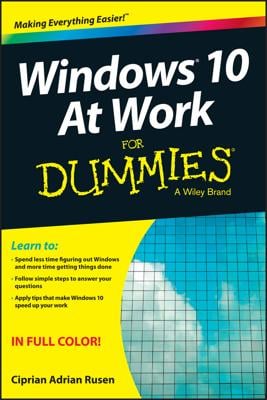Follow these steps to open another desktop:
- Select the Task View button on the taskbar (or press the Windows key plus the Tab key or swipe from the left edge of the screen.).
Thumbnail versions of open windows appear. As well, the New Desktop button appears in the upper-left corner of the screen.
- Select the New Desktop button.
Desktop tiles called Desktop 1 and Desktop 2 appear at the top of the screen.
-
Select the Desktop 2 tile. Desktop 2 opens. Now you can open applications and files on the second desktop.
- Select the Task View button again and choose the Desktop 1 tile when you want to return to the first desktop.
- To close a desktop, move the pointer or your finger onto the desktop tile, and when the Close button (the X) appears, click or tap the Close button.
When you close a desktop, all its open applications and files move to the desktop that is still open.