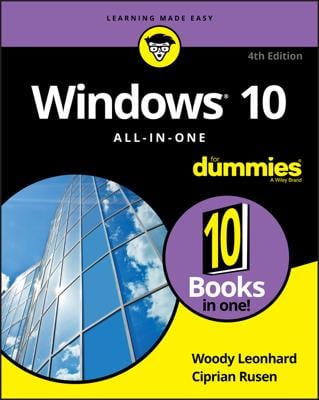Fair warning. iTunes is one of the snarliest Windows programs ever created: It takes over the computer and doesn't let go until it's good and ready. It's slow to switch services (links on the left side). Double-clicking anything can result in really odd behavior. All in all, it doesn't look or work like a Windows 10 app. And it's been like that for 15 years.
iTunes uses another Apple program, QuickTime — a video-playing program. When you install iTunes, you install QuickTime, whether you want to or not.
Here's how to get your Windows 10 PC iTuned:
Crank up your favorite browser and head to iTunes.
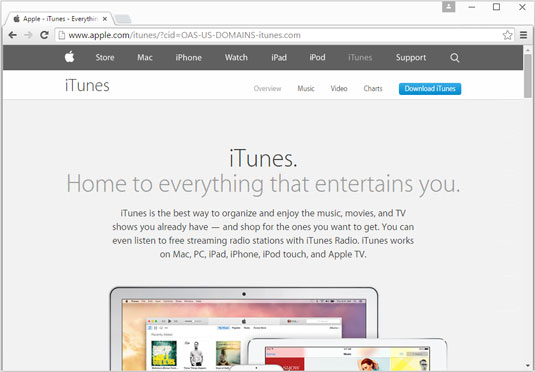
Apple redirects your browser to a different page, but that’s okay. You end up in the right place, which looks like the landing page shown.
Tap or click the Download itunes button.
Apple kindly offers you an opportunity to sign up for its spam, er, mailing lists, and requests your email address. Don’t give it to them.
Deselect any boxes, and don't type your email address, but do tap or click the Download Now button.
Your browser downloads the correct version — 32-bit or 64-bit. Depending on which browser you’re using, you may have to tap or click something to save and run the downloaded file.
In the standard splash screen that appears, tap or click Next.
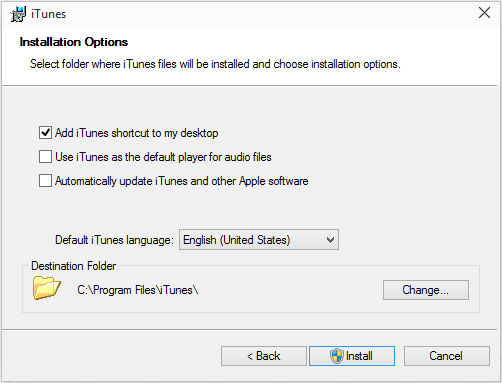
The installer options shown here appear.
Deselect the Use iTunes as the Default Player for Audio Files and the Automatically Update iTunes and Other Apple Software check boxes.
In the past, Apple has used the update “permission” to bother iTunes users into installing Safari and putting ten new icons on the desktop.
If you let iTunes take over all your audio files, it appears in all sorts of weird places and does things that aren’t at all intuitive. Most importantly, if iTunes is your default audio player, every time you click an audio file, you have to wait and wait and wait and wait for iTunes to get itself put together and start playing the tune.
Tap or click Install.
The installer splashes an ad on your screen, does its thing, and ends several minutes later with a Congratulations! message.
Tap or click Finish.
You can quit at this point, or you can continue on to start iTunes for the first time.