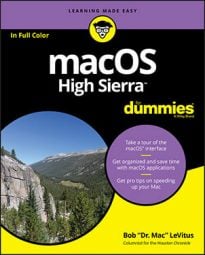I am continually testing new backup solutions, so the software I use can change from month to month. I've tried most of the popular backup solutions and many of the more obscure ones, but before I say anything about my current setup, here is what I'm trying to accomplish (at a minimum): I want at least three (reasonably) current backup sets with copies of all my files.
I update two of them every day and keep the third somewhere offsite, such as in a safe deposit box at the bank. Every month or two, I swap the offsite backup for the latest backup from home — and then reuse the older backup disk.
Note that after I set up the following programs, they run automatically in the background with no further action on my part. Think of this as a "set and forget" feature.
- My first line of defense, of course, is Sierra's excellent Time Machine. There's no excuse not to use it. But although Time Machine maintains multiple copies of files, they're all stored on the same disk. If something's worth backing up to one place, it's worth backing up three times.
- And so, in addition to Time Machine, I use the excellent CrashPlan (free for local backups; $5 per month for unlimited cloud storage). I might use it to back up my Documents folder four times a day to two different hard drives. It also backs up my Home folder continuously to yet another hard drive, so every time I make a change to a document, the backup copy is updated in real time. Finally, it backs up my Home folder over the Internet to the CrashPlan cloud-based servers. Best of all, it does all that for a mere $5 per month.
- Every night at midnight, Carbon Copy Cloner ($39.99) clones (duplicates) my startup disk to another hard drive, which provides me a bootable backup I can use with almost any other Mac.
- Finally, I enable iCloud Desktop & Documents to synchronize current projects among several Macs and my iPhone and iPad, giving me even more backup copies of my most important files.