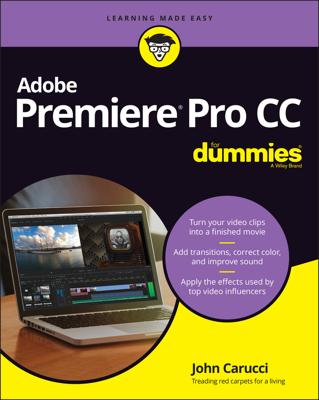iMovie is a great way to create your own movies from your Mac, but it won't do the filming for you. You have to import the video you record with a digital video camera or camcorder. Here’s the drill if your clips are on your FireWire-equipped mini-DV camcorder:
Plug the proper cable into your Mac.
Set the DV camcorder to VTR (or VCR) mode.
Some camcorders call this Play mode.
Click the Camera Import button.
iMovie opens a new window.
Click the Camera pop-up menu (at the bottom of the Import window) and select your DV camcorder.
Playback controls appear under the Camera Import window, mirroring the controls on your DV camcorder. This allows you to control the unit from iMovie. Keen! You also get Import All and Import Checked buttons as a bonus.
To capture video from your iSight camera, click the Video Size pop-up menu to choose the dimensions of the clip; then click Capture. On the sheet that appears, choose the location where the video will be saved, and choose whether to add this video to an existing event or create a new event. Click Capture to start recording, and click Stop when your video is complete.
To import selected clips from your DV camcorder, set the Automatic/Manual switch to Manual.
To import all clips, set the Automatic/Manual switch to Automatic, and click Import All.
Click the check boxes next to the clips.
Click the Import Checked button.
Click the Save To pop-up menu and choose the drive that should store your clips.
You can choose to add the new clips to an existing Event or create a new Event.
Click OK and admire your handiwork.
iMovie begins transferring the footage to your Mac and automatically adds the imported clips to your Event Library.
If your clips are already on your hard drive, rest assured that iMovie can import them, including those in high-definition video (HDV) format. iMovie also recognizes a number of other video formats.
| File Type | Description |
|---|---|
| DV | Standard 4:3 digital video |
| DV Widescreen | Widescreen 16:9 digital video |
| MOV | QuickTime movies |
| HDV & AVCHD | High-definition (popularly called widescreen) digital video, in 720p and 1080i |
| MPEG-2 | Digital video format used for DVD movies |
| MPEG-4 | A popular format for streaming Internet and wireless digital video |