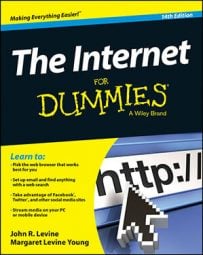If all of your computers are in one room and you don’t move them (or you’re good at playing home electrician), a wired network is for you. Otherwise, wireless is far easier to set up, although the resulting network runs slower. Combos are also possible; most wireless equipment has a few jacks for wires to connect to the computers that are close enough to run cables.
The box in the middle — a hub, switch, or router
For any variety of current LAN, you need a special box that connects everything. Here are the main kinds of boxes you have to choose from:-
A hub or switch is a book-size box with a bunch of jacks for network cables. It serves as a wired connection point that links all your computers into a LAN. A switch has a little extra circuitry to speed things up.
-
An access point is the wireless equivalent of a hub, with a radio antenna or two and only one jack to connect to a wired network.
-
A router is similar to a hub or an access point (or both) with the addition of internet-connection smarts, like a firewall.
-
Some providers give you a combined modem and router. If they do, you’re all set, no more equipment needed.
Routers come in both wired and wireless versions. The wired versions have varying numbers of jacks, the wireless ones have one jack for the cable to the modem, an antenna for the wireless network, and usually a few jacks for running wires to computers in the same room.
For some perverse reason, wireless routers are usually cheaper than wired, even though the wireless ones include everything the wired ones do plus the wireless radio. So get a wireless router. If you need more jacks than your router has, also get a cheap switch; run a cable from one of its jacks to one of the jacks on your router and it’ll all be one big happy network.
Rent or buy?
Many providers will offer to rent you a modem, a router, or both, typically for the low, low price of $5 per month each. This is rarely a good deal. You can buy your own router or modem at a big box store for about $75, and a little arithmetic reveals that you’ll be saving money after a year and a half. Modem and router technology changes slowly, and the ones you get now should serve you for five years or more.If you have DSL service from the phone company, they will invariably provide the modem at no extra charge because it has to match whatever DSL equipment they use at their end. Cable modems, on the other hand, are totally standardized using a spec called DOCSIS. The only question is whether to get DOCSIS version 2 or 3, with the answer being 3 because it’s faster.
If you get your own router, setting it up is the same as if you got one from your provider. If you buy your own cable modem, the cable company needs to know its MAC address, a 12 character identifier that’s printed on a sticker on the modem. If you buy a modem before you get your service installed, the installer will plug in the modem and call in the MAC address.
If you replace the modem yourself, it’s not much harder. The modem has three connectors, a screw connector for the cable, an RJ-45 multi-pin connector for the Ethernet to your router, and a power connector of some sort, probably a thin wire to a power adapter. Just disconnect the old modem, connect the new modem the same way (use the new power adapter that comes with the new modem), then call your cable company to give them the new MAC address.The whole process shouldn’t take more than 10 minutes, give or take how long they keep you on hold.