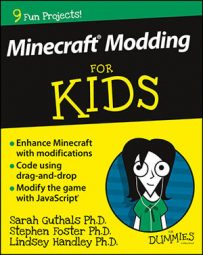This video shows you how to create a Minecraft skin on a PC. A skin is the physical appearance of your character in Minecraft. This video tutorial gives you step–by–step instruction on how to create all the limbs and clothes on a custom skin for a default Minecraft character. The two default characters in Minecraft are Alex and Steve.
You'll discover how to download a skin template for either Alex or Steve from Minecraft.net. A skin template is a two–dimensional replica of a three-dimensional character. You'll then open the template in a painting program. (Microsoft Paint is a paint program that comes free with many PCs, but it doesn't allow you to use transparency in your skin. If you want to create a skin with transparent pixels, tyou’ll need to download a separate free software program.)
You'll also find out how to modify your inner skin, such as your character's arms, legs, and head, and outer skin, such as clothing and helmets. This video shows how the different parts of the skin map to the parts of your Minecraft figure. After you finish customizing the skin, you'll see how to save it to your computer and upload it to Minecraft.net.
While the general process is summarized above and laid out in the video, you can also follow these exact steps to make a Minecraft skin:
- Log into your account on Minecraft.net.
- Select the Profile tab.
- Select one of the characters (Alex or Steve) and download their skin template.
- After downloading, copy the image and paste it into a third-party paint editor on your computer. Microsoft Paint is one of the most common platforms to do this.
- Understand which parts to edit in the two-dimensional platform. Each pixel in Paint represents a different portion of your Minecraft player’s body or clothes.
- Customize your skin by applying different colors directly. You can change eye colors, skin color, or clothing colors. For example, you can apply an “orc” skin by changing your skin color to green!
- After you finish editing to your liking, save the file on your computer.
- Go back to Minecraft.net and select the correct character.
- Upload the new skin by hitting the Upload button and selecting the new skin file that you have just created.
- Congratulations! You have now created and applied a new skin to your Minecraft character.
Alternative Methods for Customizing Minecraft Skins
In addition to manually customizing your Minecraft character, you can also browse the internet and download pre-made skins. Mods are another great way to leverage what has been already built in the community. For example, many players have already done the hard work of creating interesting avatars like Mario, Superwoman, and other popular superheroes, cartoon characters, and folk heroes! If you have interest in playing as these characters, look through what the community has already released to the public.
If you are more interested in exploring your own creativity but find the skin creation method above too difficult, you can also leverage other third-party websites or even Androids apps to more easily build your own skin.